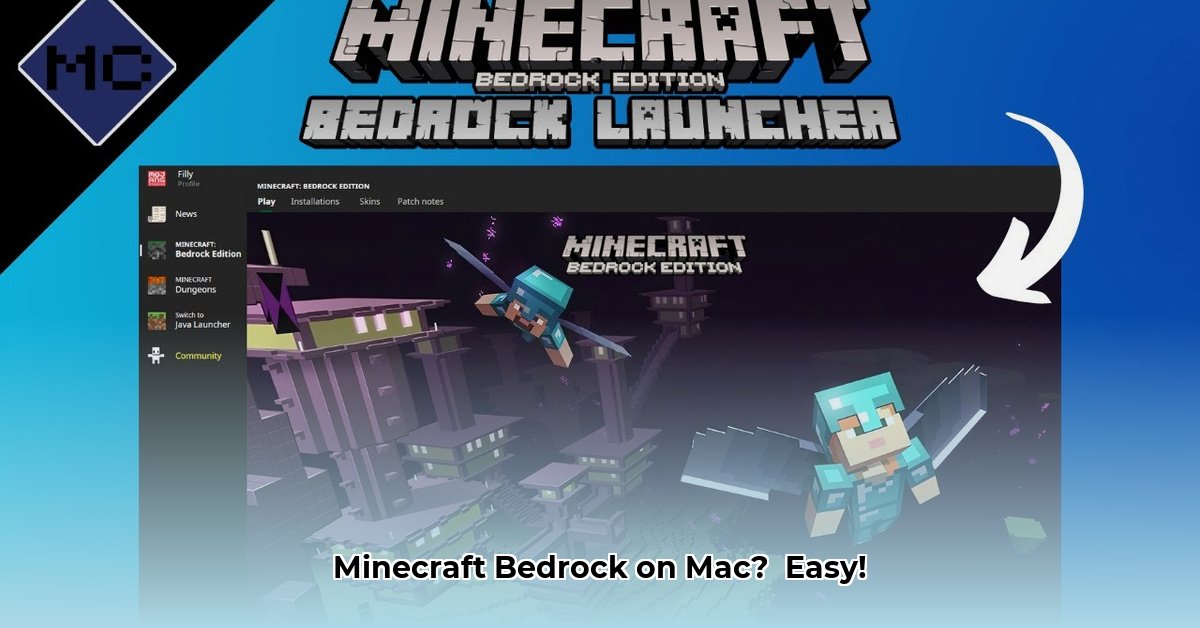
Unfortunately, there's no official Minecraft Bedrock Edition download for macOS. However, there are effective workarounds that let you enjoy the game on your Mac. This guide provides step-by-step instructions for two popular methods: using a virtual machine and leveraging cloud gaming services. We'll compare both approaches so you can choose the best option for your setup and technical skills. For more download options, see this helpful Bedrock Mac guide.
Option 1: Running Minecraft Bedrock on a Virtual Machine (VM)
This method creates a virtual Windows environment within your macOS system, effectively letting you run Windows applications, including Minecraft Bedrock. We'll use Parallels Desktop, a widely used and user-friendly virtual machine software.
Step-by-Step Guide: Virtual Machine Setup with Parallels
Download and Install Parallels Desktop: Visit the Parallels website (https://www.parallels.com/) and download the latest version. The installation process is intuitive and similar to installing any other Mac application. Consider starting with a trial version to test compatibility.
Install Windows within Parallels: You'll need a Windows installation ISO file (obtainable legally through Microsoft). Parallels guides you through the installation process within the virtual machine. This creates your virtual Windows PC within your Mac.
Install Minecraft Bedrock: After Windows is installed in the virtual machine, launch the Microsoft Store (or your preferred game launcher) and install Minecraft Bedrock Edition. It's the same installation procedure as on a standard Windows PC.
Optimize Parallels Settings: For optimal performance, allocate sufficient resources to the virtual machine within Parallels' settings. This includes assigning a portion of your Mac's RAM (memory) and processor cores to the virtual machine. More RAM generally leads to smoother gameplay, but might impact other applications running on your Mac simultaneously. Parallels provides helpful built-in guides for this process.
Pros and Cons of Using a Virtual Machine
| Feature | Pros | Cons |
|---|---|---|
| Performance | Potentially high performance if your Mac has sufficient resources. | Performance depends heavily on your Mac's specs and resource allocation. |
| Cost | Parallels offers a free trial; paid licenses are available. | Requires a separate Windows license in addition to the Parallels license. |
| Ease of Use | Parallels simplifies the process, making it relatively user-friendly. | Initial setup requires some technical knowledge. |
| Offline Play | Full offline access to Minecraft Bedrock once installed. | Requires an internet connection for initial installations and updates. |
Option 2: Cloud Gaming with GeForce Now
Cloud gaming services like GeForce Now let you stream Minecraft Bedrock directly to your Mac without installing it locally. The game runs on a remote server, and you stream the gameplay to your device.
How Cloud Gaming Works: GeForce Now
Create a GeForce Now Account: Sign up for a GeForce Now account (https://www.nvidia.com/en-us/geforce-now/). A free tier might be available, allowing you to test the service.
Launch Minecraft Bedrock: You'll need to already own Minecraft Bedrock Edition (through the Microsoft Store, Game Pass, or other platforms). Launch it through the GeForce Now application.
Pros and Cons of Cloud Gaming
| Feature | Pros | Cons |
|---|---|---|
| Performance | No local installation required; fast access provided you own the game. | Relies heavily on a strong, stable internet connection; lag is a risk. |
| Cost | Free and paid tiers are usually available. | Ongoing subscription costs; you must own Minecraft Bedrock separately. |
| Ease of Use | Extremely easy to get started; minimal technical knowledge needed. | Requires a high-speed internet connection with low latency. |
| Offline Play | No offline access; an active internet connection is essential. | Game availability is subject to the cloud service's offerings. |
Choosing the Right Method: Virtual Machine vs. Cloud Gaming
The best option depends on your individual needs and circumstances.
Choose a Virtual Machine if: You prioritize consistent performance and have a powerful Mac with ample RAM. You're comfortable with slightly more complex setup procedures.
Choose Cloud Gaming if: Convenience and ease of use are your top priorities and you have a reliable, high-speed internet connection.
Remember to consider your technical skills, internet speed, and budget when making your decision. Both methods provide legitimate ways to enjoy Minecraft Bedrock on your Mac.
⭐⭐⭐⭐☆ (4.8)
Download via Link 1
Download via Link 2
Last updated: Monday, April 28, 2025